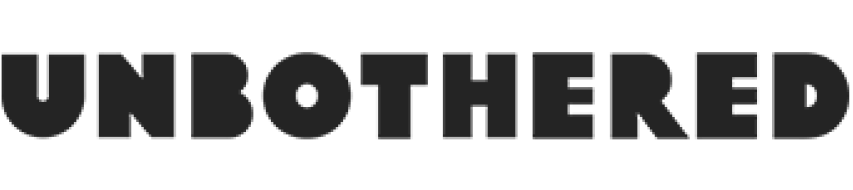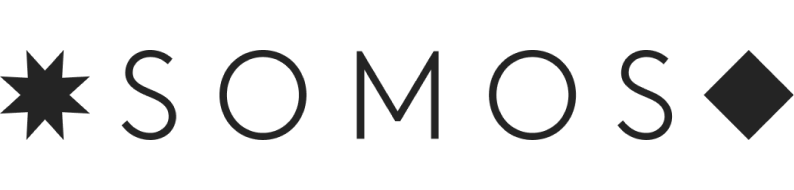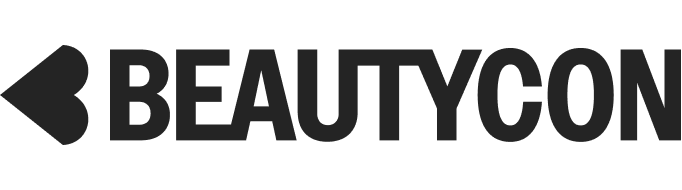If You Want To Stay Safe Online, Here's What You Need To Do
Some people say the only way to stop online harassment is to stop going online. Well, we aren't going anywhere. Reclaim Your Domain is Refinery29's campaign to make the internet (and the world of outside it) a safer space for everyone — especially women.
If Kim Kardashian's robbery taught us anything last fall, it's that what you post in the virtual can have very serious, real-life consequences. And even though most of us don't have Kardashian's 94 million Instagram followers — if you do, find yourself an influencer deal, stat — we don't always spend time thinking about our posts, beyond which filter and hashtags to use.
AdvertisementADVERTISEMENT
"We forget about the sheer volume of data that we have posted over time," says Kenneth Geers, a senior research scientist at global cybersecurity company Comodo. "Especially when correlated across different platforms, others, including malicious eavesdroppers, can use all of this information to paint an accurate picture of everything about you."
Even if you only have accounts on Facebook and Instagram, that's still quite a bit of information you're putting out into the world. As tempting as it can be to tag a spot on Instagram and show everyone that you're lounging on the beach in Punta Cana, it may not be the best decision.
"Social media is really tricky, because most users are looking for attention and recognition," Geers says. "However, they should also be aware that if someone can identify you in cyberspace, they can probably also find you in the 'real world.' Many online research tools, such as Google Earth, can geo-locate an array of digital communications, from pictures and videos, to Internet Protocol (IP) addresses, MAC addresses, and other, more obscure technical information."
The best way to make sure that you're taking part in the crazy community that is social media while also protecting yourself? Update your privacy settings. Below, the key things to know about the privacy controls available to you on Facebook, Twitter, Instagram, and Snapchat.
Facebook
Out of all the social networks you're on, Facebook has the most extensive privacy controls. This makes sense when you think about how many accounts link to your Facebook profile for faster login and the amount of information tied to your account, from the school you attended to the people you list as family members. This also means that it's especially important to ensure that the information you want kept private is actually private.
AdvertisementADVERTISEMENT
The easiest way to get a sense of your account's privacy is to use the "view as" tool. On a desktop, go to your profile page, click the ellipsis located to the right of "view activity log" (on your cover photo), and select "view as." From here, you can see what a specific person or the public sees when they go to your profile page.
To alter these settings, go to your menu tab (located on the bottom right toolbar of your Facebook app), select "privacy shortcuts," and take the "privacy checkup," or adjust your settings within the listed options ("who can see my stuff?," "who can contact me?", and "how do I stop someone from bothering me?"). If you choose "more settings," you'll find "timeline and tagging" which allows you to review every post a friend writes or tags you before it appears on your feed.
For account authentification purposes, you provide Facebook with your email address and phone number. If you want to ensure that people can't search for your profile using either piece of information (i.e. if you don't want a work contact using your email to find your account), go to your settings, select privacy, and adjust the controls under "who can look me up?"
If you're having regrets about photos you posted in college, there's an easy way to change who can see those. Go to "privacy" within your settings, select "Limit the audience for posts I've shared with friends of friends or Public?" beneath "who can see my stuff," and choose "limit old posts."
AdvertisementADVERTISEMENT
Instagram
Like Facebook, the most basic privacy control on Instagram is the one that actually sets your account to private, meaning that only the people you've approved as followers can see your posts. This can be found within your Instagram profile settings. Note that other users will still be able to search for your private account on Instagram, they just won't see your posts until you approve them as a follower. If your account was public and you decide to take it private, it's worth going through your followers and blocking any that you don't consider friends.
However, keep in mind that if you share your Insta photo to Facebook, Twitter, or elsewhere, anyone who can see those accounts can still see the image, even if they aren't an approved follower on Instagram.
If you do choose to keep your account public, know that your photos can be seen through Google search. To limit this (while still keeping your account public), revoke access to third-party sites that you've authorized and email others, such as Gramfeed and Flipboard, where your photos might show up to ask that they be removed.
Snapchat
Snapchat has fewer features than Instagram and Facebook, so its controls are, understandably, smaller in scope. Your main privacy controls can be found within Settings, under the "who can..." section. Here, you can limit who can contact you (with Snaps, chats, and calls) and who can view your story. You can also turn off the "show me in Quick Add" default feature, which means that people you share mutual friends or connections with won't see your name there.
AdvertisementADVERTISEMENT
Geofilters are less specific than geotags within Instagram, but it's still wise to think twice before adding one, especially if your stories are visible to the public.
You can't see your Snap Stories after 24 hours and neither can the team at Snapchat. After a Snap has been viewed by its intended recipient or those 24 hours are up, your images are wiped from Snapchat's servers. The same goes for any messages sent via chat. So unlike Facebook, where old posts might come back to haunt you, the same can't be said of Snapchat. However, a screenshot is forever.
Twitter
If you're a frequent tweeter, you can "protect" your tweets to keep them private. Just go to your settings, "privacy and content," and "protect my tweets."
Over the past year, Twitter has also expanded its muting controls. If you mute an account, that account's tweets will no longer appear on your timeline — the person you've muted won't know that you've done so, meaning you can avoid any awkward conversations. You can mute any account from a single tweet by clicking on the ellipsis and pressing "mute."
The privacy controls above are just a starting a point and shouldn't be seen as the end all, be all to staying safe online.
"Once you type something on the keyboard, or send an image into cyberspace, you should assume it’s out of your control forever," Geers says. "Think about this every time you post."
Taking that extra second to consider a geotag can make all the difference in protecting yourself in the long run.
AdvertisementADVERTISEMENT