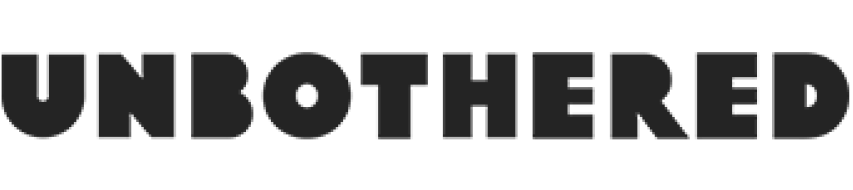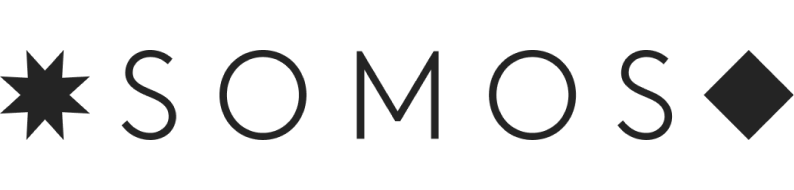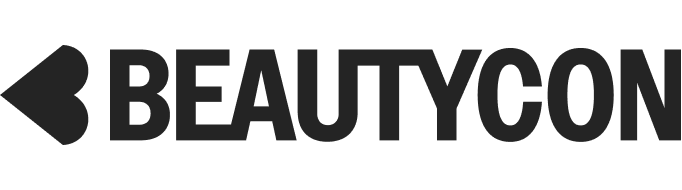5 Hidden Browser Tricks You Don’t Know — But Should
Photo: Courtesy Apple.
Around here, we're Google Chrome fans. It plays nice with Gmail, and there are tons of extensions you can tack on to customize your experience. But, if you're a Mac user, you might actually want to give Safari another try.
No, it's not the Dark Side. Safari actually has some useful built-in features you may not know about — things that will make online shopping easier and also simplify sharing must-see links with friends. We'll see more updates and changes when OS X El Capitan comes out later this year, but until then, check out these Safari tricks. They might just prove incredibly useful.
Pick Up Where You Left Off, On Your iPhone Or Mac
If you've got multiple Apple products, like an iPhone and a desktop Mac, you can seamlessly switch from one device to another. As long as you're logged into the same iCloud account on both devices, Safari will save your passwords, bookmarks, tabs, history, and Reading List so they're up-to-date and accessible no matter which device you're browsing on. And you can go one step further: With Bluetooth and Handoff enabled (Settings, General, Handoff), if you're reading an awesome R29 article on your phone and want to keep reading once you sit at your computer, you can use Handoff to pick up right where you left off.
If you've got multiple Apple products, like an iPhone and a desktop Mac, you can seamlessly switch from one device to another. As long as you're logged into the same iCloud account on both devices, Safari will save your passwords, bookmarks, tabs, history, and Reading List so they're up-to-date and accessible no matter which device you're browsing on. And you can go one step further: With Bluetooth and Handoff enabled (Settings, General, Handoff), if you're reading an awesome R29 article on your phone and want to keep reading once you sit at your computer, you can use Handoff to pick up right where you left off.
Share To Social Media Instantly
You don't need to swap back and forth between Safari and Twitter (or even open up a Facebook tab) to share an amazing article with friends. In the upper right-hand corner, you can click the Share button to quickly share links via Mail, Messages, Twitter, Facebook, and other services. Before you share, you can also add a comment to your link, or share your location, if you choose. To do this, you just need to fill in your log-in information in your Mac settings.
You don't need to swap back and forth between Safari and Twitter (or even open up a Facebook tab) to share an amazing article with friends. In the upper right-hand corner, you can click the Share button to quickly share links via Mail, Messages, Twitter, Facebook, and other services. Before you share, you can also add a comment to your link, or share your location, if you choose. To do this, you just need to fill in your log-in information in your Mac settings.
Shop Safer & More Securely
Safari does two things that make online shopping easier on your fingers: It can remember (and even generate) secure passwords for the myriad sites you have to create individual accounts for, and it safely stores your billing information. Safari's Password Generator can suggest a unique, complicated password each time you have to create a new account, and it then remembers it (which is important, since you're never going to remember a899u$!HjU^*w — and since a popular password manager was recently hacked). You can manage what passwords Safari remembers by going to Preferences and Passwords. It can also store your credit-card billing information, so you don't have to whip out your Visa every time you want to buy something from ASOS. The information is protected by 256-bit AES encryption (one of the most secure ways to encrypt data). An Easy Way To See All Your Open Tabs
I am a tab whore; I confess. I regularly load up my browser with upwards of 20 open pages, and — perhaps unsurprisingly — then forget about many of them. That is, until I tap the Show All Tabs button in the upper right of Safari. This button shows all of your open tabs as an organized grid of thumbnails. Tabs from the same site (like a bunch of shirts you're looking at from ZARA) are grouped and stacked neatly together. Here, you can easily swap between tabs, or close out things you don't need open anymore. If you've got a trackpad, you can also pull up this view with a two-finger pinch gesture. It's Got Many Of The Same Features As Chrome
If you're worried you'll lose some of your favorite Chrome features, fear not: Safari's got most of them covered. When you feel like watching something NSFW, or you've got an embarrassing query to Google, you can use Safari's version of Incognito mode. Go to Private browsing by going to File, and New Private Window. That'll open a window that doesn't track your history — nor does it store cookies or other website data once you close it out. So your extra-secret browsing habits will stay that way. But what about your favorite extensions? There are actually a ton on Safari to choose from, including Pinterest's Pin It button and Amazon's Add To Wishlist button, among others that improve your browsing experience. On top of all that, switching to Safari could keep your computer from getting all sluggish. And if you don't have to wait for tabs and apps to load, you can use that time for so many other things...like loading more tabs.
Safari does two things that make online shopping easier on your fingers: It can remember (and even generate) secure passwords for the myriad sites you have to create individual accounts for, and it safely stores your billing information. Safari's Password Generator can suggest a unique, complicated password each time you have to create a new account, and it then remembers it (which is important, since you're never going to remember a899u$!HjU^*w — and since a popular password manager was recently hacked). You can manage what passwords Safari remembers by going to Preferences and Passwords. It can also store your credit-card billing information, so you don't have to whip out your Visa every time you want to buy something from ASOS. The information is protected by 256-bit AES encryption (one of the most secure ways to encrypt data). An Easy Way To See All Your Open Tabs
I am a tab whore; I confess. I regularly load up my browser with upwards of 20 open pages, and — perhaps unsurprisingly — then forget about many of them. That is, until I tap the Show All Tabs button in the upper right of Safari. This button shows all of your open tabs as an organized grid of thumbnails. Tabs from the same site (like a bunch of shirts you're looking at from ZARA) are grouped and stacked neatly together. Here, you can easily swap between tabs, or close out things you don't need open anymore. If you've got a trackpad, you can also pull up this view with a two-finger pinch gesture. It's Got Many Of The Same Features As Chrome
If you're worried you'll lose some of your favorite Chrome features, fear not: Safari's got most of them covered. When you feel like watching something NSFW, or you've got an embarrassing query to Google, you can use Safari's version of Incognito mode. Go to Private browsing by going to File, and New Private Window. That'll open a window that doesn't track your history — nor does it store cookies or other website data once you close it out. So your extra-secret browsing habits will stay that way. But what about your favorite extensions? There are actually a ton on Safari to choose from, including Pinterest's Pin It button and Amazon's Add To Wishlist button, among others that improve your browsing experience. On top of all that, switching to Safari could keep your computer from getting all sluggish. And if you don't have to wait for tabs and apps to load, you can use that time for so many other things...like loading more tabs.
AdvertisementADVERTISEMENT