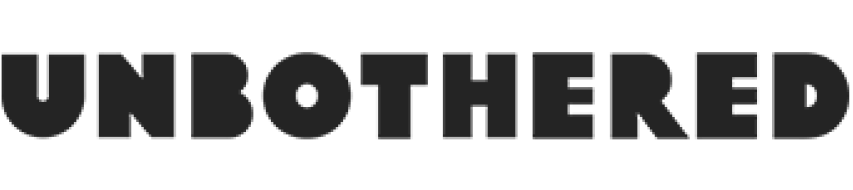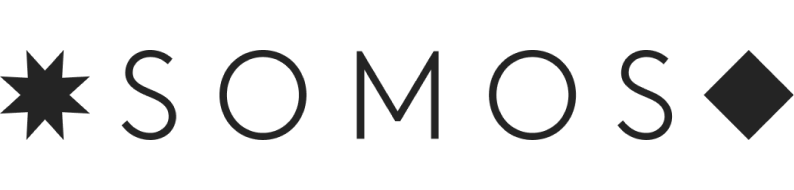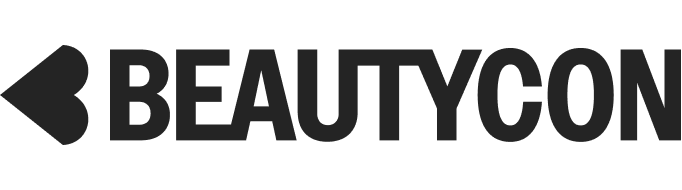How To Use Google Meet While Working From Home, Even If You Don’t Have Gmail
Photographed by Franey Miller.
Two months into working from home and I've nearly perfected the business-casual-on-top, pajamas-on-bottom look. From Zoom team all-hands meetings to Group FaceTimes to Google Meet, I have multiple video conferences each day, so I make sure my top half brings it. (My coworkers did, however, spy my flannel PJ pants the other day when I sprung up from the couch after spilling my coffee during our morning meeting.) And I'm here to bring you all the video-conferencing hacks to make your work-from-home experience as engaging and close to the real thing as possible. Next up: Google Meet, which is now free and available to use for even non-Gmail users. Here's how to make the most of the platform while working from your couch and social distancing due to the ongoing coronavirus pandemic.
AdvertisementADVERTISEMENT
Google Meet is Google's video conferencing app within G Suite, which means if you use Gmail, it's super easy to access through your Google Calendar and email. To start a call, you can create an event in Google Calendar and select Add Conferencing, which will generate a Meet room for the meeting. When you add guests within the event, they will receive an invitation with the meeting link, which they can click to join. You can also go directly to Meet to start a call or join using the meeting ID from the Google Calendar invite. Before joining, you'll be prompted to enable both your audio and video separately — a feature that will save you from being seen by your coworkers before you're ready. And if you don't have a Gmail account, you can join or start a meeting at meet.google.com or via the Google Meet apps on iOS and Android.
Once in the call, you can use the Chat feature on the right-hand side panel to communicate via text with participants in the video chat or share your screen via the Present button. And if you want to spare your colleagues from seeing the 50 open shopping tabs crowding your browser, you can choose to share just one window rather than your entire screen.
AdvertisementADVERTISEMENT
You can also choose how you'd like to display your video conference. Like Zoom, which has two orientation options (Active Speaker View and Gallery View), Google Meet lets you view participants in a tiled grid or with the active speaker highlighted. You can also choose to view the inactive participants in a sidebar. To change the layout, go to More > Change layout in the bottom right corner of the Meet window.
According to Laura Mae Martin, executive productivity adviser at Google, there are a few key measures you can take if your the quality of your call isn't up to snuff. If your video quality is spotty, try lowering your video from HD to standard definition by adjusting the settings: Settings > Quality > Standard Definition. If the sound quality of your call isn't consistent, consider turning on Meet's live caption feature, which provides text to accompany your call's audio in real-time. You can also choose to use your phone for the audio and your computer for the video during the call.
COVID-19 has been declared a global pandemic. Go to the CDC website for the latest information on symptoms, prevention, and other resources.
AdvertisementADVERTISEMENT