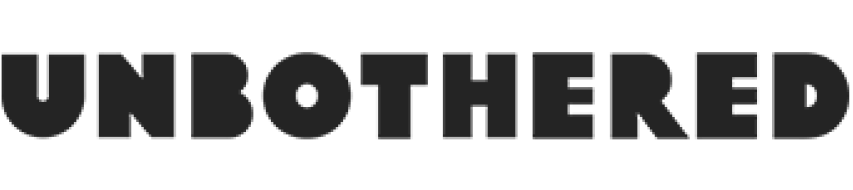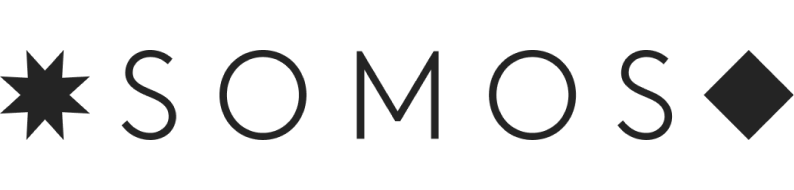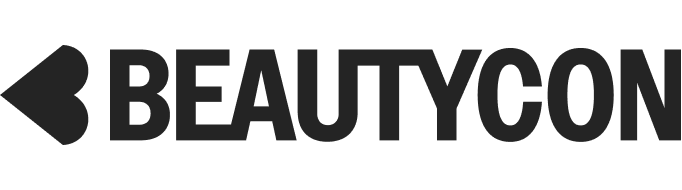A Definitive Guide To Spring Cleaning Your Painfully Slow Computer
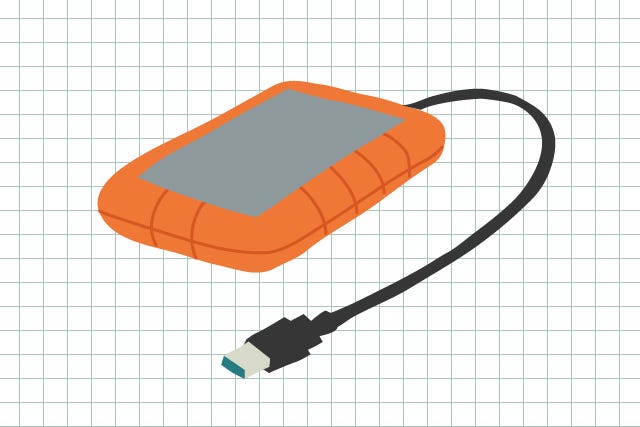 Illustrated by Sydney Hass.
Illustrated by Sydney Hass.Back That Thang Up
You might have forgotten to back up your hard drive while fighting the winter doldrums. But you’ll thank yourself later if you periodically save your documents, music, and photos to a separate storage space — you never know when digital disaster might strike. And, it’s surprisingly easy to just hit “restore” on a document you accidentally deleted. Here are a few ways to keep your precious files from being lost forever.
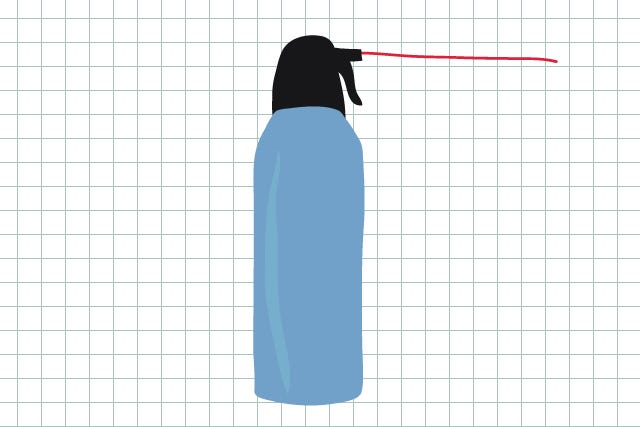 Illustrated by Sydney Hass.
Illustrated by Sydney Hass.Clean Your Machine
You know that layer of dust and grime that settles over everything during a long winter? Chances are it’s on your computer too — not to mention the snack residue wedged in the keyboard (it’s okay, we've all gotten a crumb stuck underneath the space bar at least once). It’s time to make all of that go away.
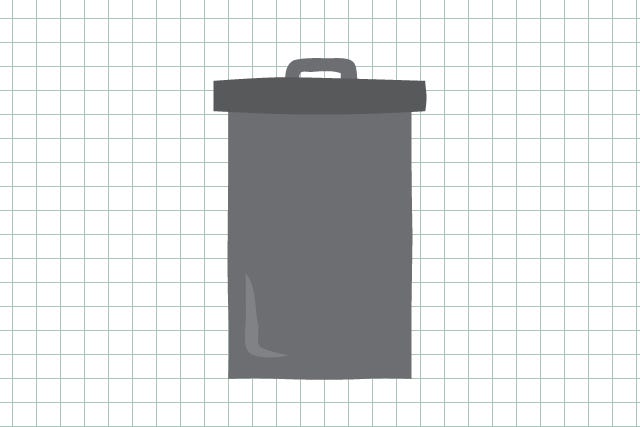 Illustrated by Sydney Hass.
Illustrated by Sydney Hass.Compu-purge
Over time, our computers get bogged down with all sorts of things that we don’t use, or even remember downloading. This is often one of the main causes for slow processing speeds. Here are some simple things you can do to speed up your computer.
Delete any programs that you no longer use.
Can you even see your desktop picture anymore? How about some folders for those files floating around?
Check your Downloads folder — remember that photo? No? Why not toss it, then?
Check your startup disc to see which programs launch when your computer turns on. You can turn off any programs that you don’t need right from the get-go, and you don’t even have to delete them. Here’s how to check for a Mac, and a PC.
Once you double check that you actually don't need any of this stuff, empty your Recycle Bin.
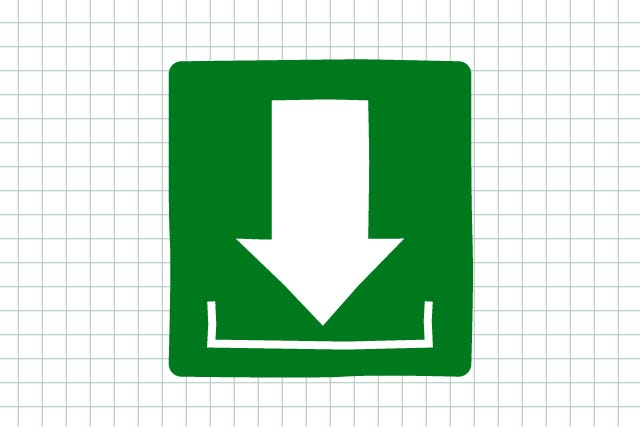 Illustrated by Sydney Hass.
Illustrated by Sydney Hass.Less Rattle, More Hum
Now that you have all this space, you’re good to go, right? Not quite. You’ve deleted excess documents and programs, but now your computer’s memory has gaps where they once were, which can still slow down your computer. If you have a Mac, you’re in luck — the computer consolidates that free space on its own, but if you’re a PC person, you’ll want to download and run Defraggler. And, if you realize that you deleted a file by accident before you could back up, don’t worry. Recuva (PC) or Disk Drill (Mac) can help you track it down.