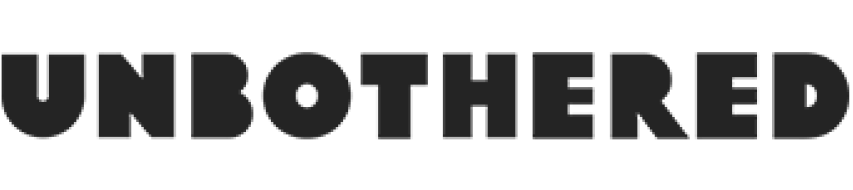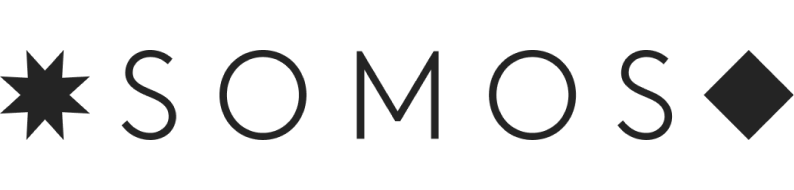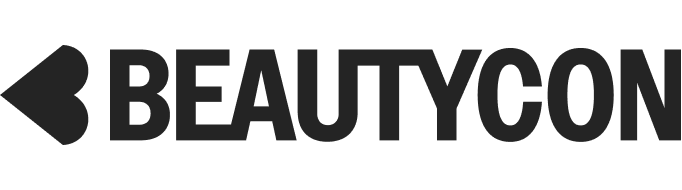How To Use Virtual Backgrounds On Zoom, So At Least You Can Pretend Not To Be On Your Couch
Photographed by Nicolas Bloise.
This morning, I took a Zoom call from outer space. It was fun and more interesting than the one I took yesterday from the foot of my bed. And if you, reader, are also working from home due to the coronavirus pandemic and looking to spice up your camera's field of view on Zoom, I will show you how. It's the little things. Also, a new personal discovery: You can set a video as your Zoom background, and it is very entertaining.
First off, make sure your Zoom is updated to the latest version, which means version 4.6.0 (13614.1202) if you're using a Mac or 4.4.53582.0519 for a PC without a physical green screen. Or check out the full list of prerequisites here for use of video backgrounds and more.
AdvertisementADVERTISEMENT
Once you're in a Zoom meeting, locate the up arrow next to the Stop Video icon in the bottom left corner of the video window. When you click on it, you'll see an option to "Choose a virtual background," which will take you a menu of pre-loaded Zoom background options including grass, the Golden Gate Bridge, and the aforementioned outer space backdrop.
You can also choose to use the photo or video background of your choice by selecting the plus sign next to Choose Virtual Background, which will prompt you to upload a file from your desktop. And here, folks, is where you can get creative. Pretend you're on a white sand beach in Hawaii! Or in the Sahara Tent at Coachella! Or maybe even just a good old-fashioned restaurant, for those of us in cities where they've all been indefinitely closed. And if you want test out your backgrounds in a trial run, you can also conduct a test meeting on Zoom here, where you can try on different backdrops prior to your real meetings. Just be sure your backgrounds aren't NSFW. Especially in 100-person all-hands meetings.
And now you can also use one of Snap Camera's thousands of Snap Lenses on Zoom as well. From the classic potato filter to virtual freckles and pizza crowns, you have a lot of options when it comes to dressing up for your next meeting or online class. Just select Snap Camera on the Select A Camera menu above the "Choose virtual background" option, and Zoom will pull video input from Snap Camera instead.
Related Content:
AdvertisementADVERTISEMENT