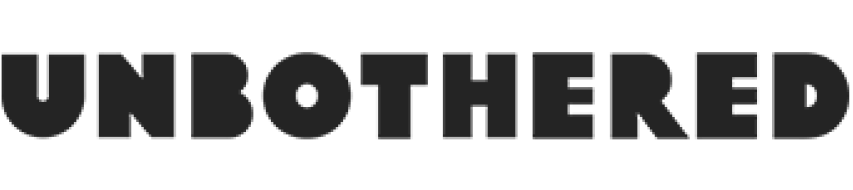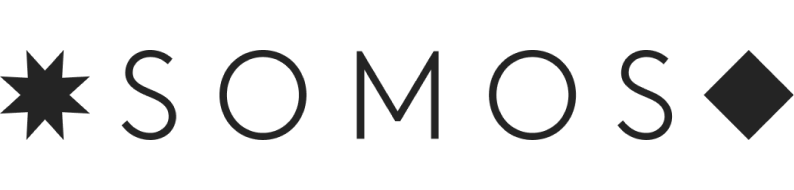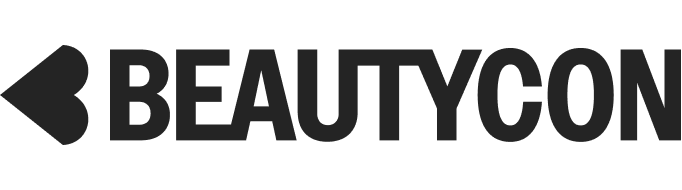Everything You Need To Know About Managing Your Apple ID
If you own an Apple product, be it an iPhone, Mac, or iPad, you know that your Apple ID is the key to your digital kingdom. But what does it actually do and how do you keep it safe?
Think of your ID as your personal tie to all things Apple. It's your access point to every Apple service, from iCloud to iMessage. It's what makes it easy to transition from one product to another — for example, if you're trading in an iPhone 6 for a PRODUCT (RED) iPhone 7 — or to unify all of your devices when you buy something shiny and new.
AdvertisementADVERTISEMENT
Whenever you get an Apple product, you'll be asked to sign up for an Apple ID or to sign in with an existing one. Contrary to popular belief, you need one and only one Apple ID. This will give you access to the same iCloud account across devices.
But everyone should have their own Apple ID. Though you might be tempted to share it with a friend or sibling so that you can share iTunes purchases, this isn't advised for a couple of reasons. First, it can makes things confusing and clutter the content in your account. And second, there's a lot of personal info in your account, and the less you share it (read: not at all), the safer it will stay. Instead, opt for a Family Sharing group. You can invite up to six members into a single group where you can all access the same iTunes, iBooks, and App Store buys. However, you probably want to limit this to actual family members, since you'll pay with the same credit card. Unless you're cool with your friend shelling out for the latest Kendrick Lamar album at a moment's notice.
This brings us to your Apple ID's security. Since your ID has everything from your billing info to your iCloud drive attached to it, you don't want anyone you haven't authorised to gain access. Every time you or anyone else logs into your ID from a new device, you'll get an email notification telling you where this log-in occurred. If you weren't the one to log in from that place, be sure to change your password or, if you can't do so, contact Apple Support.
AdvertisementADVERTISEMENT
To protect your account, create a unique, unhackable password and make sure that your device is always up to date. Not sure if you're due for an iOS upgrade? Go to your Settings > General > Software Update. In addition to bug fixes, you'll get new features, including the option to enable two-factor authentication, which you're prompted to set up when you download the latest update, iOS 10.3. You can also turn it on by going to Settings > iCloud > Apple ID > Password & Security > Two-Factor Authentication. Voila! Your account now has an extra bodyguard on duty.
At the end of the day, you want to take the two minutes to set up your Apple ID's security so that you never have to think about it again and can send your GIFs, emoji, and confetti-filled messages in safety.
AdvertisementADVERTISEMENT