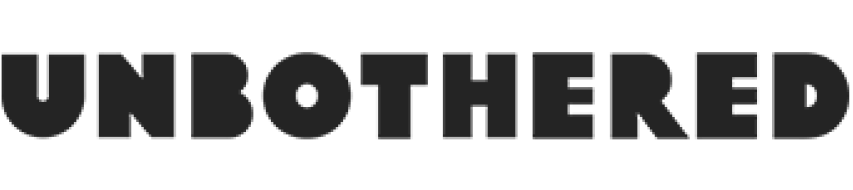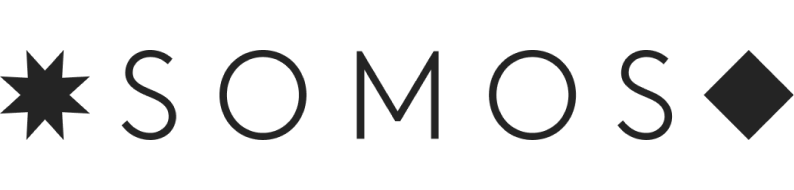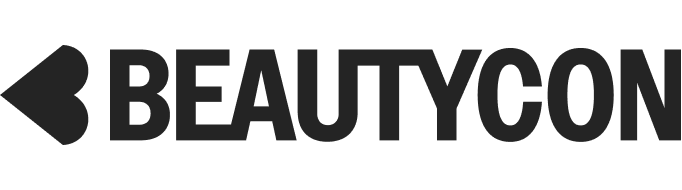Shark
Av1010ae Iq Robot Vacuum With Xl Self-empty Base
$599.99$319.99
FORGET ABOUT VACUUMING FOR UP TO 45 DAYS: A bagless, self-emptying base holds up to 45 days of dirt and debris.
FASTER MAPPING: Faster mapping speed for a quicker total home map compared to the previous model (RV1001AE)
BETTER CARPET CLEANING: Improved carpet cleaning performance compared to the previous model (RV1001AE)
MULTI-SURFACE CLEANING: Multi-surface brushroll pulls in all kinds of dirt and debris from carpets and floors
PHONE OR VOICE COMMAND: Schedule whole-home cleaning or target specific rooms or areas to clean right now with the SharkClean app or voice control with Amazon Alexa or Google Assistant
POWERFUL SUCTION: Deep-cleaning power to take on large debris, small debris, and pet hair on carpets and floors.
ROW-BY-ROW CLEANING: Methodically cleans row by row and then navigates room to room for complete home coverage.
Forget about vacuuming for up to a month. The Shark IQ Robot Self-Empty combines the convenience of a self-empty base + IQ Navigation™ total home mapping for complete, efficient cleaning with the performance of Shark suction and multi-surface brushroll. After each cleaning session, your robot vacuum automatically empties into the bagless base, which holds up to a month of dirt and debris. WiFi Troubleshooting: Typical home Wi-Fi networks support both 2.4 GHz and 5 GHz. Make sure you are connected to a 2.4 GHz network when you enter your username and password. Ensure your robot is turned on and you hear an audio prompt. Do not use a VPN or a proxy server. Make sure Wi-Fi isolation is turned off on the router. There may be instances where your Shark robot loses connectivity while operating, due to a weak Wi-Fi signal, or entering a zone that blocks Wi-Fi. -Press the switch on the side of the robot to turn OFF (O) the power. -Wait 10 seconds, then turn the power back on and wait for the voice prompt. - Power off your phone, wait 30 seconds, and power back on. -Open Wi-Fi settings on your phone, find the Shark network, then select Forget Network. Reopen the SharkClean app and retry the connection process. It is normal for your robot to temporarily lose connectivity when it goes under furniture, or moves far from your router. Your Shark robot will automatically reconnect to Wi-Fi. If for some reason, the robot does not reconnect on its own, remove the unit from the dock. Power the robot off, wait 10 seconds, power the robot back on, and place it back on the dock.