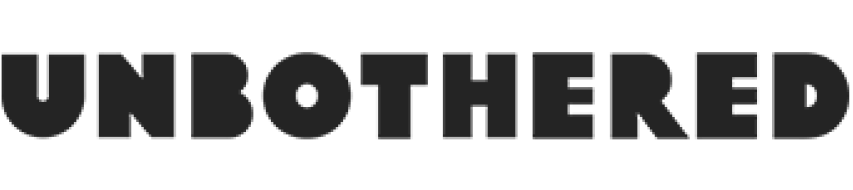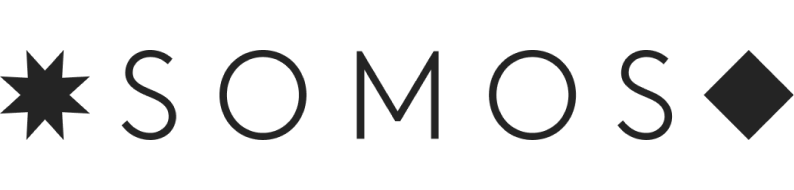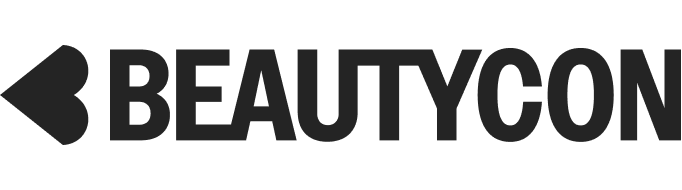What Is Dark Mode — & Do You Need To Use It On Your Devices?
If you add up how much time Canadians between the ages of 18 and 34 spend looking at a screen per day, it comes to an average of 13.1 hours. That's 4,745 hours per year!
This statistic is not intended to hurl you into an existential crisis (though hurl you it might), but rather to alert you to the fact that we interact with screens way more than we think — so we should be aware of how they impact our health and what we can do to practice screen time in the safest way. Like self-care, but make it techie.
AdvertisementADVERTISEMENT
Enter: dark mode, an interface that uses a dark colour scheme instead of light and can help reduce eye fatigue, glare, and blue light. These days, you'd be hard-pressed to find an app or device that doesn't offer it.
"With people spending most of their waking hours on screens, constant exposure to blue light is taking a toll on eyes and health," says Justin Barrett, CEO Healthe, a company that creates eye safe technology. "The high-energy blue light emitted by our screens has been linked to several visual symptoms categorized by the eye care community as digital eye strain or computer vision syndrome, as well as disruption of circadian rhythm (our body clock). Sleep disruption is also a serious concern, especially among children and adolescents, who are more likely to be sensitive to its consequences like persistent fatigue, poor appetite, and sleep disorders. We should be cautious about the potential long-term effects and accumulated exposure to LED-lit displays."
Barrett says using a blue light filter like ZAGG VisionGuard for phones and tablets or wearing glasses with a blue light filter covering a range up to 455nm can protect against the effects of blue light. But another easy way to limit blue light exposure is to enable on dark mode on your devices. Ahead, here's how to do it. (Also, it might save battery life!)
iPhone, iPad & Mac
For Mac, you can only opt into dark mode if you have macOS Mojave. Within System Preferences, go to General and then change Appearance to dark.
AdvertisementADVERTISEMENT
For iPhone and iPad (if you have iOS 13), go to Settings > Display & Brightness > Dark.
Google Pixel
Go to Quick Settings and activate Dark theme. You can also go to Settings > Battery and switch on Battery Saver, which conserves your battery by switching to dark mode for apps like YouTube and News.
And last week, Google rolled out dark mode for Google Calendar on Android, which you can turn on by going to Settings > General > Theme.
If you've enabled dark mode on your iPhone (which you can do if you've updated to iOS 13) or on Android (if you have Android 10), you'll automatically have dark mode on Instagram. It's that easy!
On Twitter, it's as easy as clicking on your profile logo at the top of your screen and switching on Dark Mode, which is available on mobile and desktop. Users can now choose between three different themes: Light, Dim, and Lights Out. You can also opt to use Automatic Dark Mode on iOS, which allows you to automatically switch to Dim or Lights Out mode each night and then switch back every morning.
You can enable Dark Mode on Android 10 and iOS 13 via your system settings. Or if you have Android 9 and below, go to WhatsApp Settings > Chats > Theme > select ‘Dark’.
Facebook Messenger
Simply click on your profile icon, turn on Dark Mode, and the whole display turns black. While Facebook's general website and app don't have dark theme options, you can download a Chrome extension for this.
AdvertisementADVERTISEMENT
YouTube
On both mobile and desktop, you can click on your profile icon and scroll down until you see Dark theme. Switch it on, and voila! Perfect for watching videos in the dark.
There are also apps like f.lux , which adapts your computer's display to the time of day — that means no more getting blinded by the bright light of your computer at midnight.
AdvertisementADVERTISEMENT