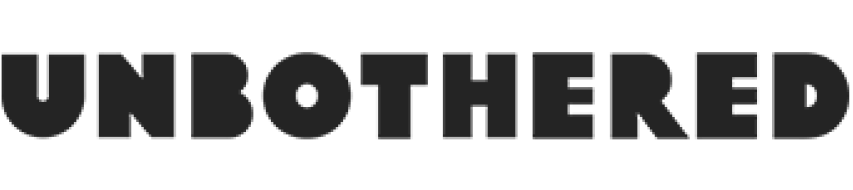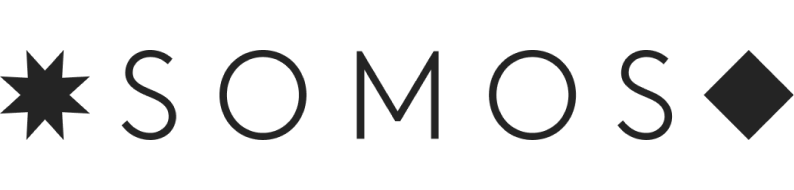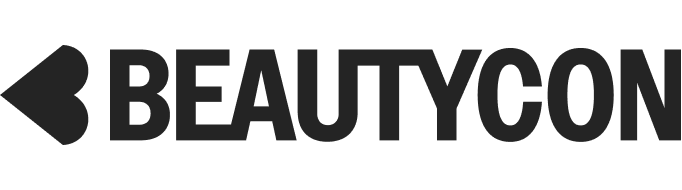You’ll Go WAY Over Your Data Plan If You Don’t Switch This iOS 9 Setting
Photo: Courtesy Apple.
iOS 9 introduces a ton of new features that will help make your digital life easier. However, some of its default settings could translate into a whopping cell phone bill if you're not careful.
The main culprit is a new setting called "Wi-Fi Assist." It is designed to ensure that you always have a satisfactory web connection, and automatically switches your phone from Wi-Fi to cellular data if the phone detects the Wi-Fi network you're on is weaker than the surrounding cellular one. This is good news if you're watching a video and don't want it interrupted by bothersome buffering.
But it's bad news for those of us without an unlimited data plan. The sneaky switchover to the cellular network — when you think you're using Wi-Fi, could mean that your careful balance of Wi-Fi versus cellular use is thwarted. You could end up using more cellular data than you meant to, and have unwanted extra charges on your monthly bill. If you'd rather save a couple bucks than spend a few extra seconds waiting on a webpage to load on your phone, head to Settings, Cellular, then scroll to the bottom, and toggle off "Wi-Fi Assist."
If meeting your monthly data limit is a constant battle, you can further fine tune things in this menu by switching off apps you don't want to use cellular data for. This guarantees those apps only gobble data when you're on a Wi-Fi network. Similarly, you can head into General, Background App Refresh to control what apps are allowed to refresh on their own in the background over your cellular connection, and which will have to wait until you're on Wi-Fi again. Here, you can completely switch off Background App Refresh, or go through and toggle off specific apps. The latter is our preferred method.
Another option iOS users have if you're approaching the limits of your monthly data plan is Low Power Mode (head to Settings, Battery, and then toggle this setting on). If you're caught out and about with no charging opportunity in sight, Low Power Mode switches off power-hungry features so you can eke out a few extra hours of battery life. But, many of the biggest battery hogs on your phone are also tied to data usage, such as mail fetch, background app refresh, and automatic downloads. Low Power Mode switches these off until your iPhone is fully charged again, or until you turn the setting off again.
If you've done all this and you're still hitting your data plan limits each month, sorry, it may be time to just pony up for a bigger plan.
AdvertisementADVERTISEMENT